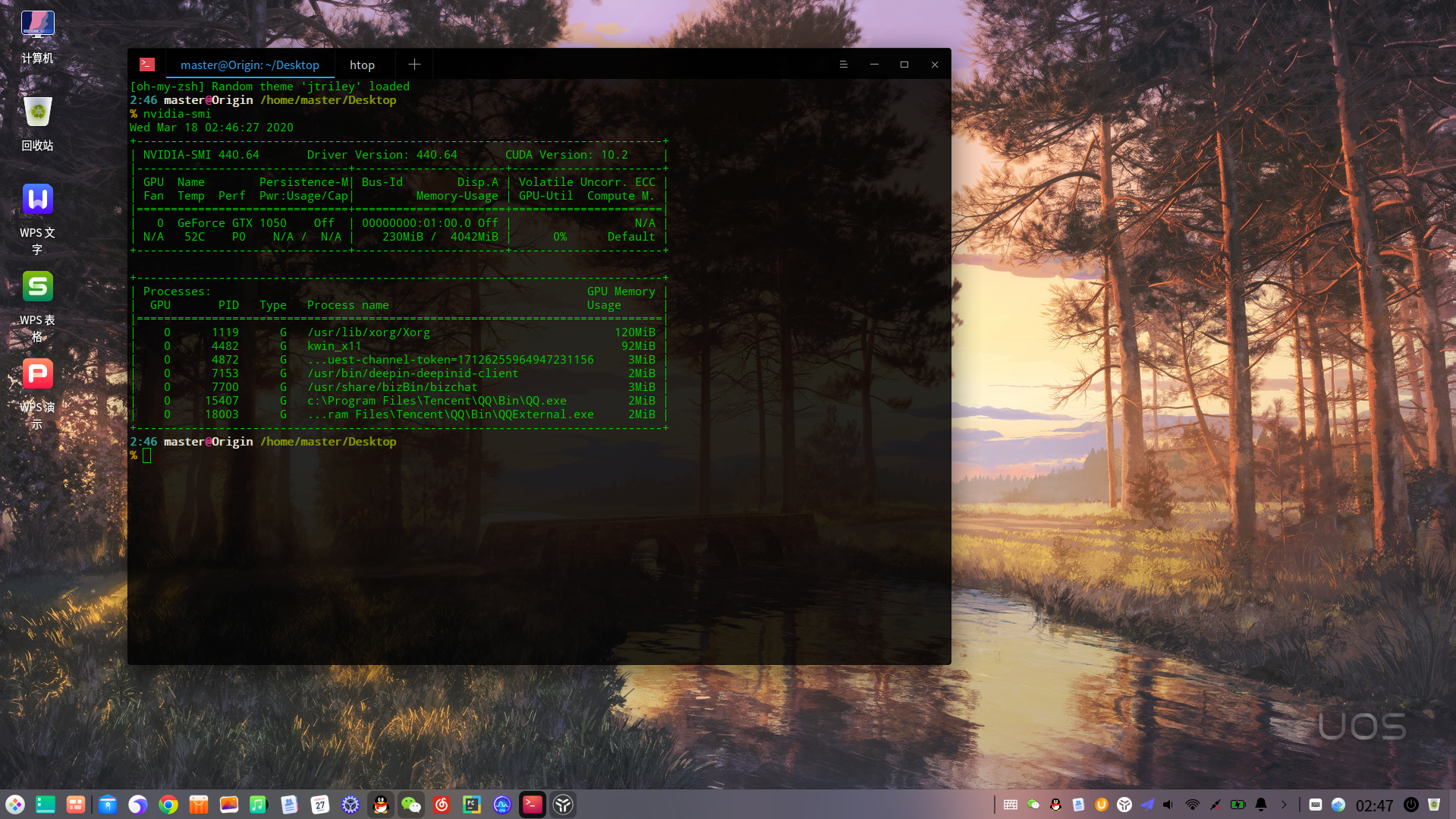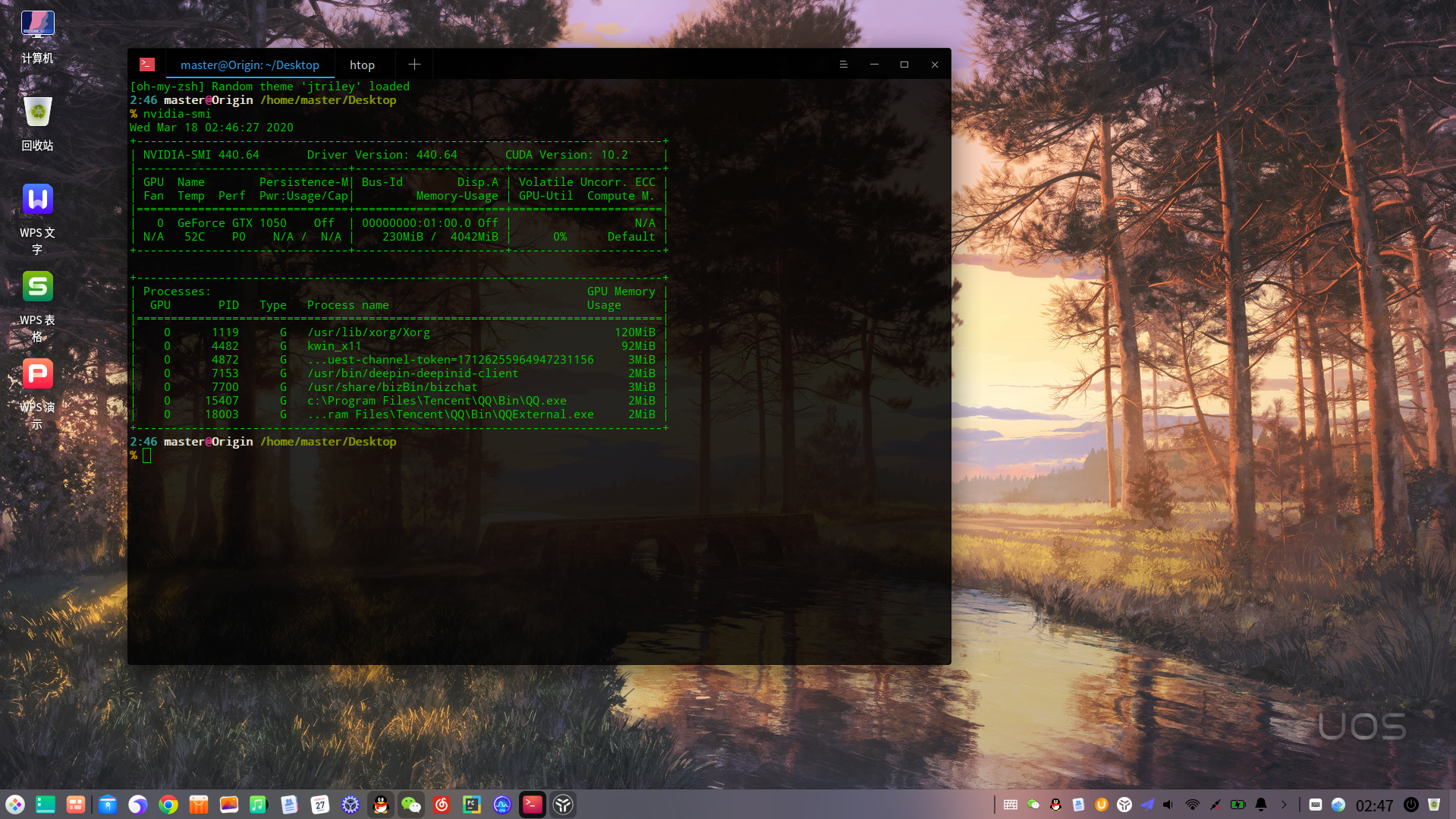禁用nouveau驱动
切换到root用户:su -
执行下面的语句:
echo "blacklist nouveau" > /etc/modprobe.d/blacklist-nouveau.conf
如果你是UOS个人版请执行完上面命令后再执行下面这一条就结束了,其它请继续往下看:
sudo apt install nvidia-driver nvidia-smi nvidia-settings deepin-nvidia-prime
1.先去应用商店下载 显卡驱动管理器
2.使用显卡驱动管理器切换为 核显模式
如果你的显卡是16系列和20系列推荐另一个比较好的方案:https://bbs.deepin.org/forum.php?mod=viewthread&tid=191741&extra=
10系列继续的往下看
重启电脑
1.去NVIDIA官网下载对应你显卡的驱动。
2.卸载原来的NVIDIA驱动
sudo apt remove bumblebee-* primus libgl1-nvidia-glx nvidia-*
3.Ctrl Alt F2进入tty2界面
sudo systemctl stop lightdm.service 关闭图形界面
添加可执行权限:
sudo chmod +x NVIDIA-Linux-x86_64-440.64.run
执行安装脚本:
sudo sh NVIDIA-Linux-x86_64-440.64.run
一路回车就行了
cat << EOF > /etc/X11/xorg.conf
Section "Module"
Load "modesetting"
EndSection
Section "Device"
Identifier "nvidia"
Driver "nvidia"
BusID "PCI:1:0:0"
Option "AllowEmptyInitialConfiguration"
EndSection
EOF
编辑: /etc/X11/xorg.conf #通过lspci | egrep 'VGA|3D',获取设备BusID,例子 01:00.00 填写PCI:1:0:0
Section "Module"
Load "modesetting"
EndSection
Section "Device"
Identifier "nvidia"
Driver "nvidia"
BusID "PCI:1:0:0"
Option "AllowEmptyInitialConfiguration"
EndSection
cat << EOF > /etc/lightdm/display_setup.sh
xrandr --setprovideroutputsource modesetting NVIDIA-0
xrandr --auto
xrandr --dpi 96
EOF
编辑:/etc/lightdm/display_setup.sh
#!/bin/sh
xrandr --setprovideroutputsource modesetting NVIDIA-0
xrandr --auto
xrandr --dpi 96
执行:
sudo chmod +x /etc/lightdm/display_setup.sh
编辑/etc/lightdm/lightdm.conf
在[Seat:*]行下添加
display-setup-script=/etc/lightdm/display_setup.sh
重启后终端输入 nvidia-smi查看当前有哪些应用使用在显卡